A device is not printing
Ensure the printer is in a functioning state
- Ensure the printer has not run out of paper
- Ensure the printer is connected to power
- Ensure the printer's data cable is connected
- Ensure the printer's power is turned on
- Power cycle the printer
Clear the print queue
Printers often stop working because they ran out of paper and a queue of receipts, pick tickets, or grill slips have built up in the queue.
- Ensure the impacted printer has paper
- Power cycle the printer
- Power cycle the device the printer is connected to
- The McCafe Printer is connected to KVS4 (in non-BDAP restaurants) which will be mounted on the Drive-Thru valance wall or mounted behind a drive-thru screen.
- The Front Counter Pick List printer is connected to KVS3 which can be found behind the FC Expo Screen (sometimes is mounted behind the breakfast screen)
- The DT Pick List printer is connected to Register 14 or Register 15 depending on store layout/setup
- Side 1 printers are connected to KVS1 located behind the screens above the toaster
- Side 2 printers are connected to KVS2 located above the HLZ typically behind the Drive-Thru screen, but may also be behind the breakfast screen.
- The Curbside pick list is connected to KVS6 (in non-BDAP restaurants). This KVS is typically located directly behind the Curbside Monitor
- After power cycling the device it may take up to 10 minutes for Windows to begin sending documents to the printer.