ABC did not occur on one device
Verify register or kiosk is at the Main Menu screen
- Check each register or Kiosk to verify they are at the Main Menu screen.
- If they are not, navigate them to the Main Menu
- Verify there are no issues/errors on the register/kiosk such as being offline, printer error on kiosk, cash drawer is open etc.
- If there are issues, troubleshoot accordingly.
Log off the Cashier
- The cash drawer must be cashed out if the cashier is moving to a new position or it is the end of their shift. In NewPOS, this function is called "Cashout Drawer".
- Touch the Manager key
- Enter the Manager ID and password
- Touch the CASHOUT DRAWER (Cashier) key
- Touch Yes to confirm the logout
- The Information Banner at the top of the screen now shows no user logged in, but the POS is still open
Close the cash drawer
- Gently pull the front of the cash drawer
- If it opens, push it fully closed
- If the drawer does not open, open it with the key and fully close it
Reboot the register
Note: Do not press and hold the power button unless all other methods to reboot the register have failed, because it might cause file corruption. For the same reason, unplugging the power cable is strictly a last resort.
Manager Menu
- From the Mgr menu, choose Manager Options, then Reboot POS
- Test the register to verify it is working correctly
Through Windows Explorer
- RDP into WST VM
- Open Windows Explorer
- Use the address bar to connect to register needed (\\10.0.0.x)
- Navigate to E drive
- Right-click and create new text file REBOOT.POS
If rebooting from the register screen is not possible:
- Turn the register off by pressing and releasing the power button to initiate a Windows shutdown (see additional information below for locating the power button)
- Wait ten seconds and turn the register back on
- Test to verify the register is working properly
Locating the power button and switch
- REGISTERS:
- Panasonic JS970
- Behind the touchscreen, on the bottom
- Behind the touchscreen, on the bottom
- Par 7700
- Located on the bottom of the register, right side
- Located on the bottom of the register, right side
- Par 8315
- Located on the base of the register, right-hand side
- Located on the base of the register, right-hand side
- PAR ES650
- The power button is on the bottom frame of the register, below the power indicator.
- The power button is on the bottom frame of the register, below the power indicator.
- NCR XR7
- The power button is on the bottom of the register behind a cover. Tilt the screen all the way back and press in and pull down on the two depressions on the cover and rotate down. The power button is on the far left.
- The power button is on the bottom of the register behind a cover. Tilt the screen all the way back and press in and pull down on the two depressions on the cover and rotate down. The power button is on the far left.
- NCR CX-7
- The Power switch is located on the bottom of the display. This switch is a momentary contact, push-on-push-off switch.
- Panasonic JS970
Ensure the Kiosk has paper
In order for ABC to work successfully, the kiosk printer must have paper and not be in an "error" state.