How to swap a P400 card reader (Grey Rectangle) (Instructions)
Set the IP Address
- Press the ‘3’ and ‘X’ (Red) keys at the same time
- Select DevIPReg
- Select Change
- Enter Device ID and press "Submit" or the Green 'O' to enter.
- This is the same as the register number the PED is assigned to
Verify IP address and Select Apply Select SCA-FDRC to return to the McDonalds 'M' scree
Pair the PED
- Click on Manager Menu from POS screen
- Press Support button
- Again press Support Button
- Enter Password (If you do not know the daily support password, please contact your OTP2/Pro)
- Press the Cashless Maintenance Button
- Press Pair PED
- The register will display an 8-digit POS Pairing PIN.
-
-
- Enter the 8-character alphanumeric POS pairing PIN on the PED by touching the touchscreen on the PED and then press the green circle button on the keypad of the PED When pairing is complete, the register displays an acknowledgement Once successfully paired, it may be necessary to Open the PED from the POS. If pairing the PED still failed to resolve the issue or PED failed to pair, unpair the PED first and then re-attempt to pair the PED
-
Open the PED
- Click on Manager Menu from POS screen
- Press Support button
- Again press Support Button
- Enter Password (Last digit of Year, Last digit of Month, Last Digit of Date)
- Press the Cashless Maintenance Button
- Press Open PED
- To confirm cashless is now working:
- Check a gift card balance;
- Or, do a normal cashless transaction