How to swap a Mx915 PED (Black Square) (Instructions)
Set the IP Address
- Enter DevIPReg
- Press 1+5+9 at the same time on the PED then release
- The PED will show the “Signal 15 Caught” message for approx. 1 second
- The admin screen will display
- At this admin screen, ensure that “supervisor” is checked and proceed with entering the password in the box next to “Password” as 190711 using PED keypad. Press green O button at bottom right of the keypad after entering the password
- If 190711 password does not work, this would imply that the PED is not on the right software build and needs to be replaced. Contact your OTP.
- On the next screen, hit “Run App” button at bottom left on the PED touch screen to reboot the PED
- After selecting, Run App wait for a screen that list provides a menu with multiple options.
- Quickly ( you only have 4 seconds) select “DEVIPReg9xx” by click on the radio button and click “Run”
- If prompted, select 2.0.
- Select Change
- At the next screen enter the register number
- For example if it is register 3 enter 3, if it is register 2 enter 2,
- Press the green circle in the lower right corner of the pin pad
- Ensure that Netmask is 255.255.255.128
- If not, re-attempt re-ip of the PED before escalating it to NewPOS L2
- Next click “Apply Settings”
- At the next screen select Restart
- The PED will reboot. Do not make any selections during this reboot.
Pair the PED
- Click on Manager Menu from POS screen
- Press Support button
- Again press Support Button
- Enter Password (If you do not know the daily support password, please contact your OTP2/Pro)
- Press the Cashless Maintenance Button
- Press Pair PED
- The register will display an 8-digit POS Pairing PIN
- Enter the 8-character alphanumeric POS pairing PIN on the PED by touching the touchscreen on the PED and then press the green circle button on the keypad of the PED When pairing is complete, the register displays an acknowledgement Once successfully paired, it may be necessary to Open the PED from the POS. If pairing the PED still failed to resolve the issue or PED failed to pair, unpair the PED first and then re-attempt to pair the PED
- The register will display an 8-digit POS Pairing PIN
Open the PED
- Click on Manager Menu from POS screen
- Press Support button
- Again press Support Button
- Enter Password (If you do not know the daily support password, please contact your OTP2/Pro)
- Press the Cashless Maintenance Button
- Press Open PED
- To confirm cashless is now working:
- Check a gift card balance;
- Or, do a normal cashless transaction